Learn how to make a planner post on Meta Business Suite to schedule and manage Facebook and Instagram content effectively.
In today's digital marketing
landscape, consistency is key—and scheduling your content is the smartest way
to maintain that consistency. If you're wondering, "How can I make a
planner post on Meta Business Suite?" you're in the right place.
Meta Business Suite offers a simple
yet powerful way to plan, schedule, and publish your posts on Facebook and
Instagram from one platform. Whether you're a small business owner or a digital
marketer, learning to use the planner tool can save you time and boost your content
strategy.
Why Use the Planner in Meta Business Suite?
Consistency is Key
Posting regularly increases
visibility and engagement. Using the planner ensures your content goes out even
when you’re busy.
Step-by-Step Guide to Creating a Planner Post
Step 1 – Log Into Meta Business Suite
- Visit Meta Business Suite
- Log in with your Facebook account.
- Make sure you have admin or editor access to the Page you’re managing
- Step 2 – Access the Planner Tool
- From the left-hand menu, click on Planner.
- You’ll see a calendar view with upcoming scheduled posts.
Step 3 – Create a New Scheduled Post
- Click on a date or the Create Post button.
- Choose where you want to publish (Facebook, Instagram,
or both)
Step 4 – Write and Design Your Post
- Add your caption.
- Upload an image or video.
- Add hashtags and mentions.
Pro Tips:
- Use engaging visuals.
- Keep your text concise but informative.
Step 5 – Choose Date and Time
- Click on Schedule.
- Select the date and time your audience is most active.
Step 6 – Preview and Schedule
- Review your post.
- Make sure everything looks right.
- Click Schedule Post.
Your post is now in the calendar and
will be published automatically.
How to View or Edit Scheduled Posts
- Go back to Planner.
- Click on any scheduled post.
- Edit the content, time, or delete the post if needed.
Bonus Tips for Effective Scheduling
Use Insights
See when your audience is most
active and schedule accordingly.
Batch Create Content
Design and schedule posts for an
entire week or month at once.
Optimize Captions
Include CTAs, hashtags, and emojis
to boost engagement.
H2:
What’s Next? Grow Your Social Presence
Now that you’ve mastered post planning, take your social marketing further












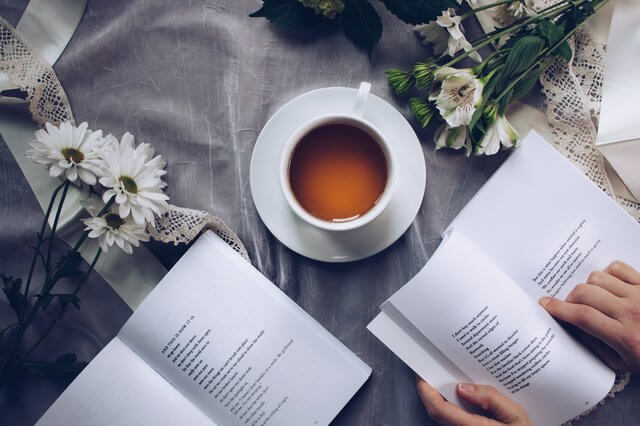



0 Comments